How to configure your 365fortress account:
Last updated: 05/01/2020
Once you have received your email containing portal credentials please perform the following simple steps to configure your backup:
Login to the portal
Click + Add a device and then select Office 365:

Enter a domain name
Enter a display domain name (we recommend this is your primary domain name) then Highlight Exchange and click Next
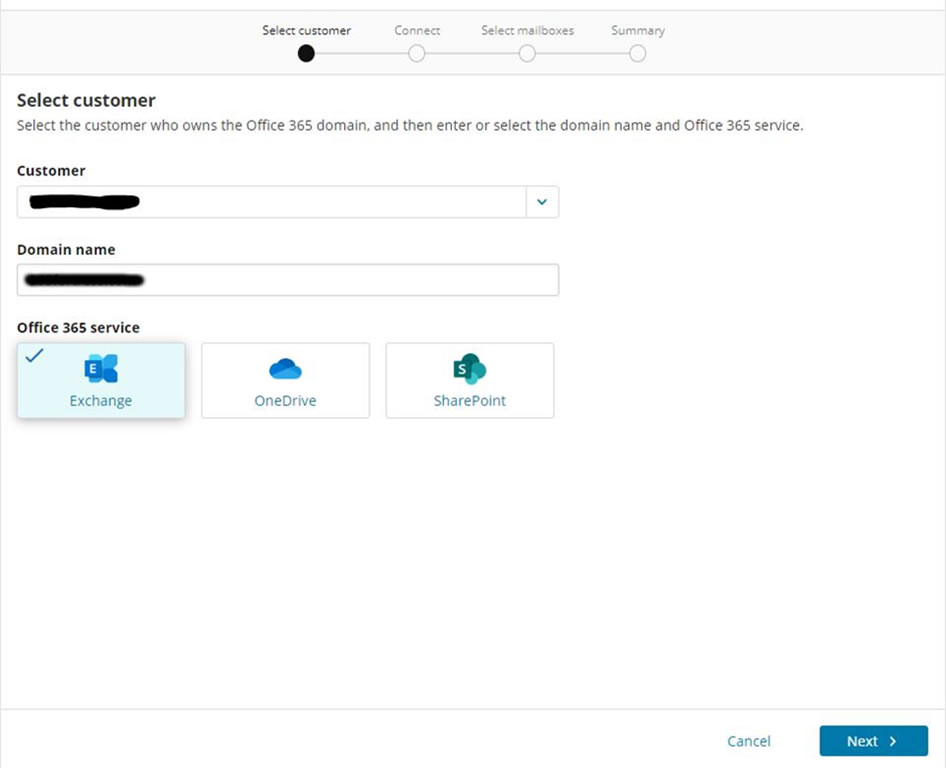
Connect to Microsoft Office 365
Click Connect
A Microsoft authentication page opens. Enter your administrative account credentials for access to the Office 365 tenant:
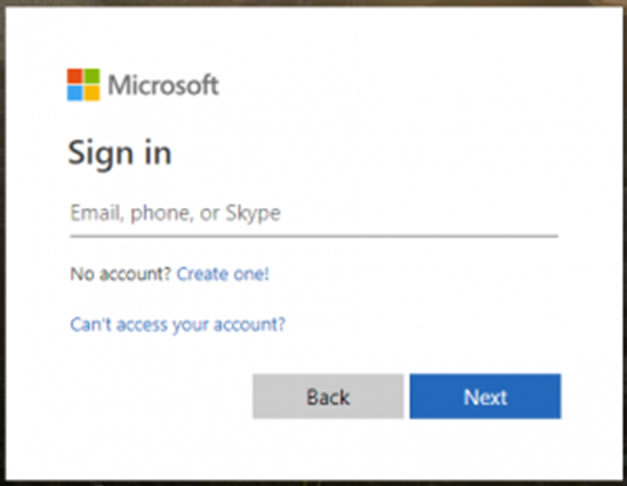
Accept the required permissions (If you don't see the authentication page, make sure youe browser isn't blocking pop-up windows):

Select users
When the connection is established, click Next
View the Exchange accounts found in the domain and select the required mailboxes you wish to backup. Use the switch at the bottom to enable or disable automatic backup of new accounts or sites.

Click Next and Confirm the selections made:
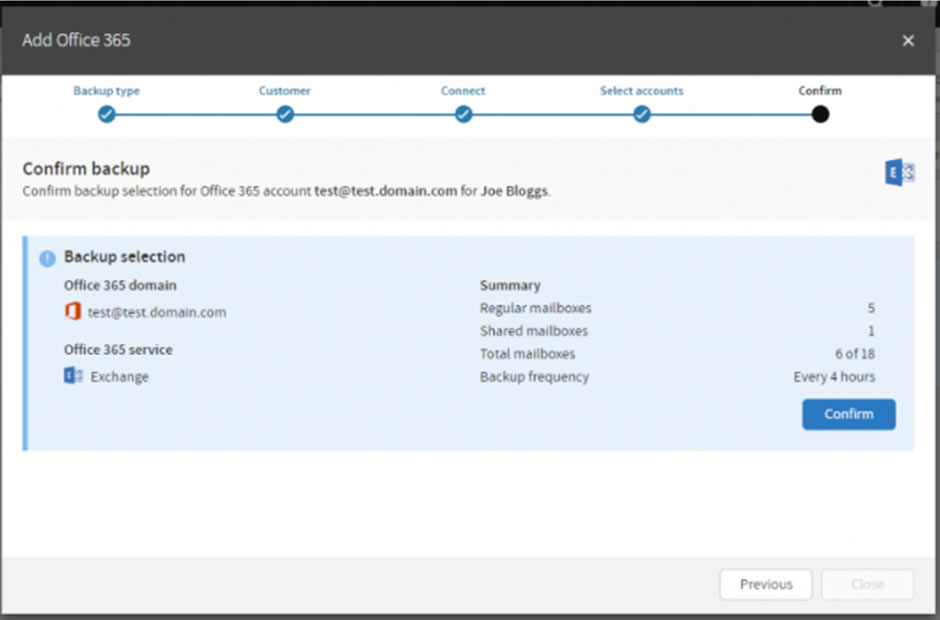
Add OneDrive and SharePoint
Your backup has been successfully configured for Exchange. You can now add OneDrive and Sharepoint data to the backup using the links on this screen:
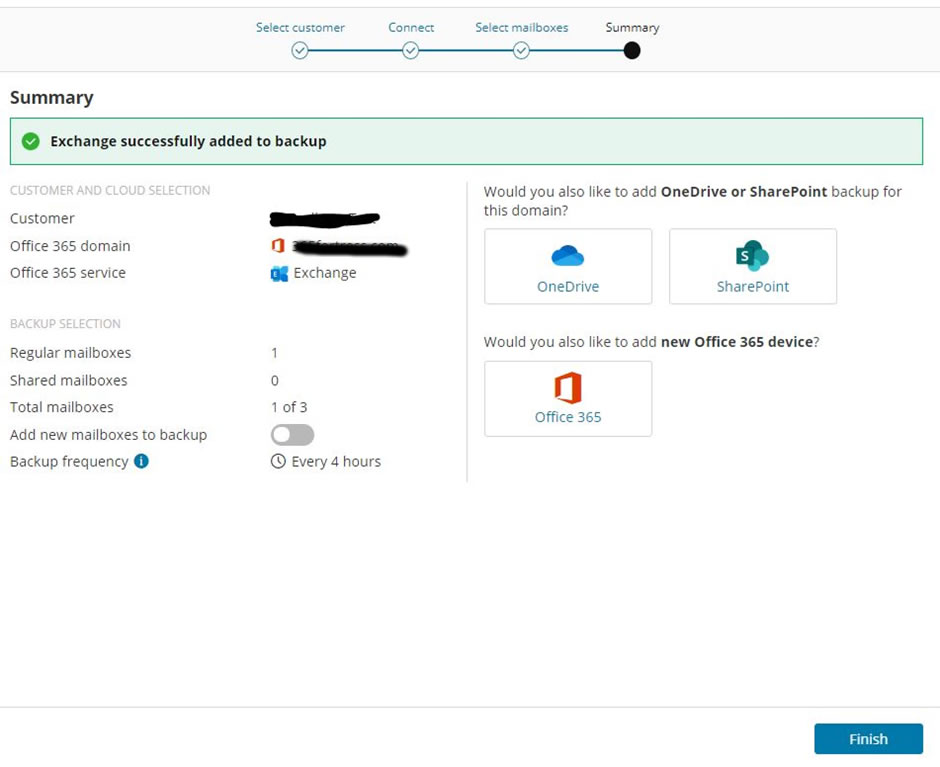
Finish
All done - treat yourself to a mug of coffee! You can now monitor your backup status in the portal.