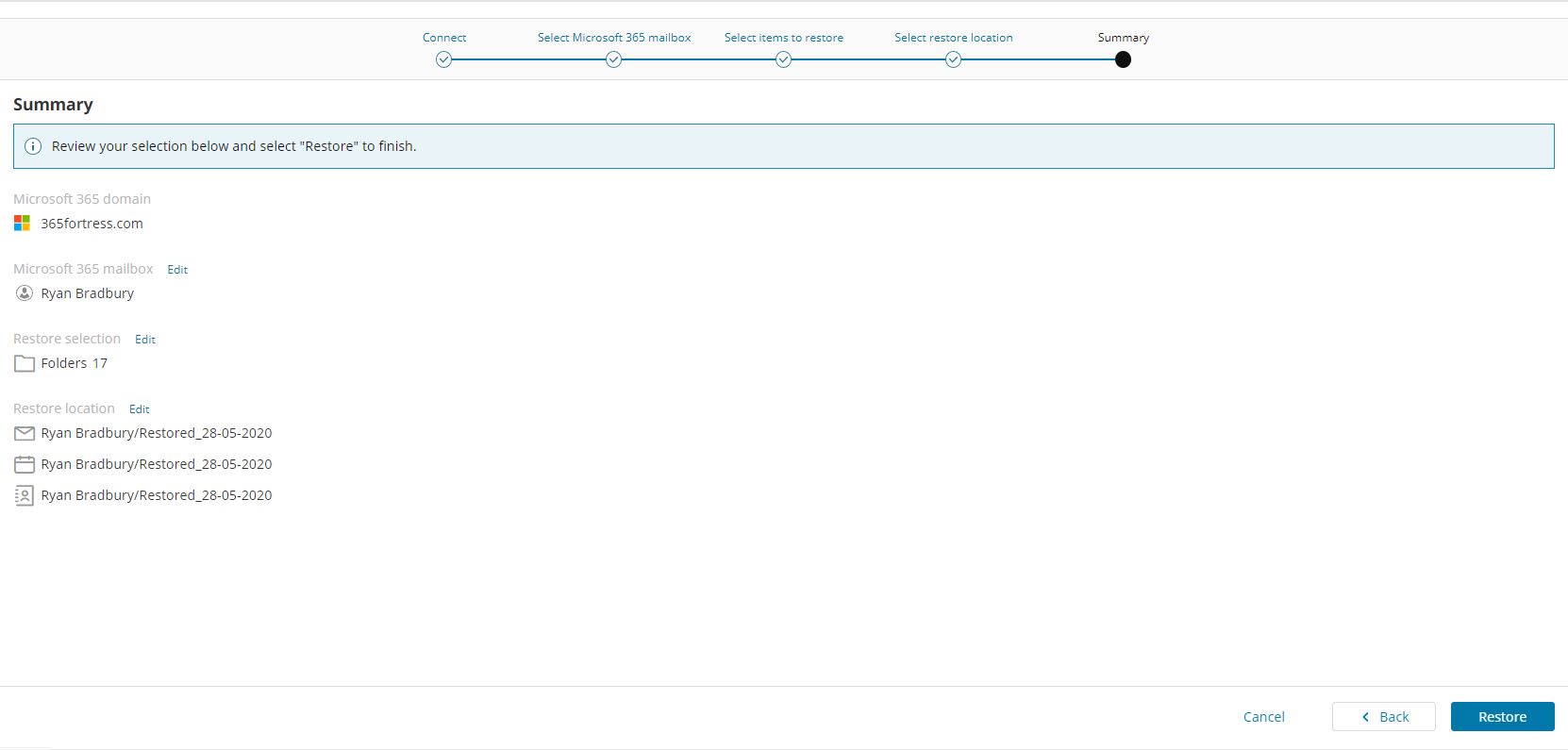How to restore data from your 365fortress backup
Login to the portal
The process of restoring Exchange, OneDrive or SharePoint data is the same, in this example we are showing the steps required to restore Exchange data.
From the Dashboard click on the cog alongside your domain name, and select Restore Exchange, OneDrive Sharepoint depending on what you wish to restore:
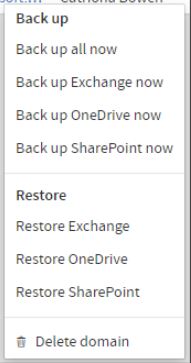
Accept permissions when prompted
Connect to Microsoft 365
lick Connect and authenticate using your global administrator email address and password for Microsoft 365:
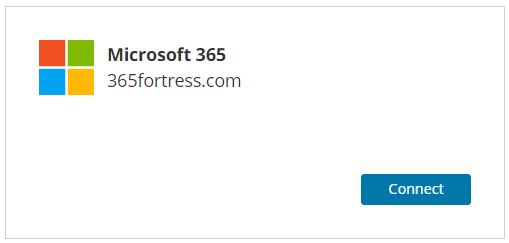
Continue
Now connected to your Microsoft 365 account click Next
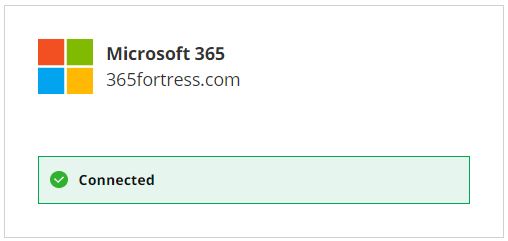
Select account
Select the account you wish to restore data from and click Next
Select data to restore
In the left hand column choose the Date and the backup from that date (session time)you wish to restore from
In the middle column choose the item(s) you wish to restore or check the box alongside the username to restore the entire account. Use the search to help find the required item(s) if needed. (In this example a full mailbox restore has been selected)
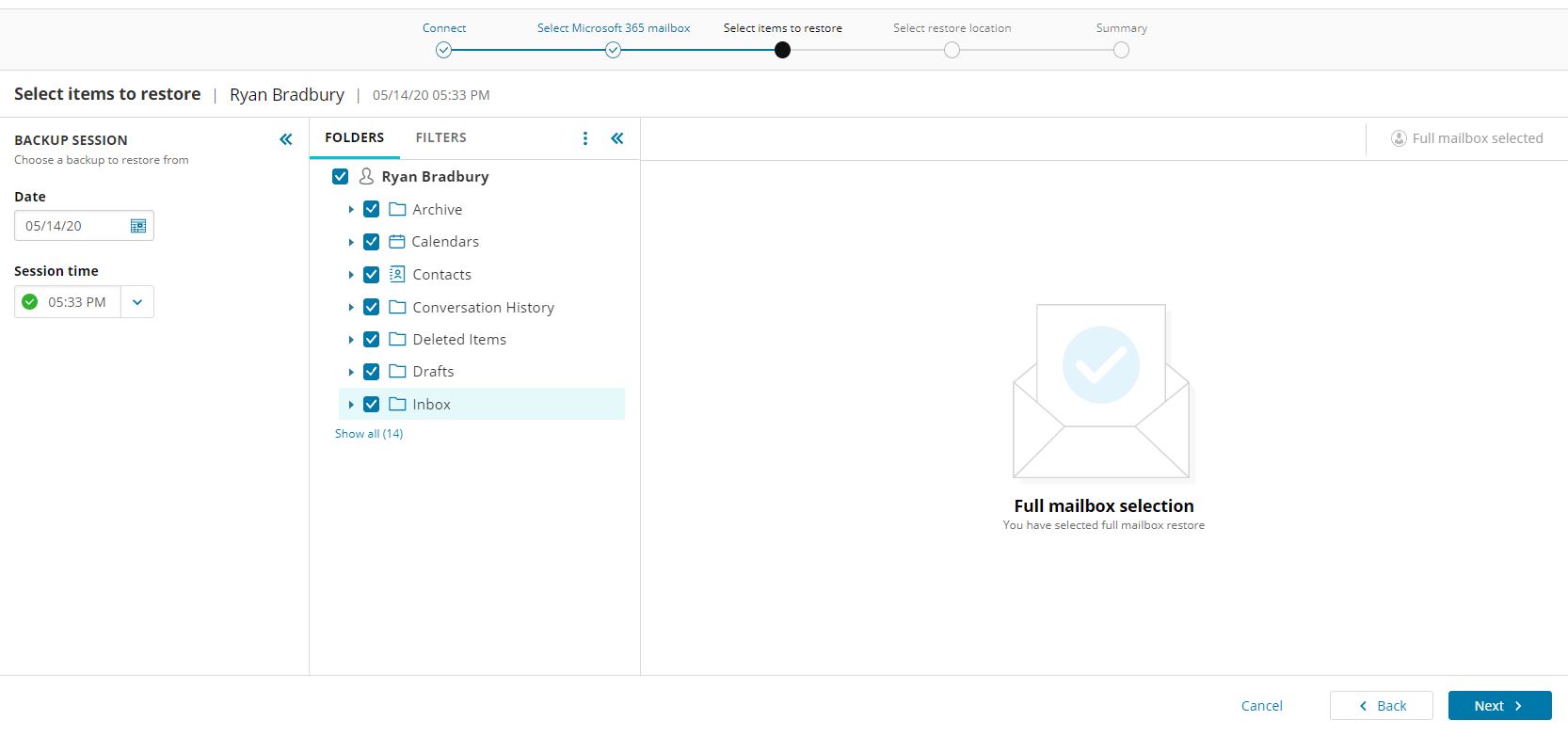
Choose restore location
Choose from Auto-generated (sub folders will be created in the mailbox) or Original (data will be restored to original location) and click Next
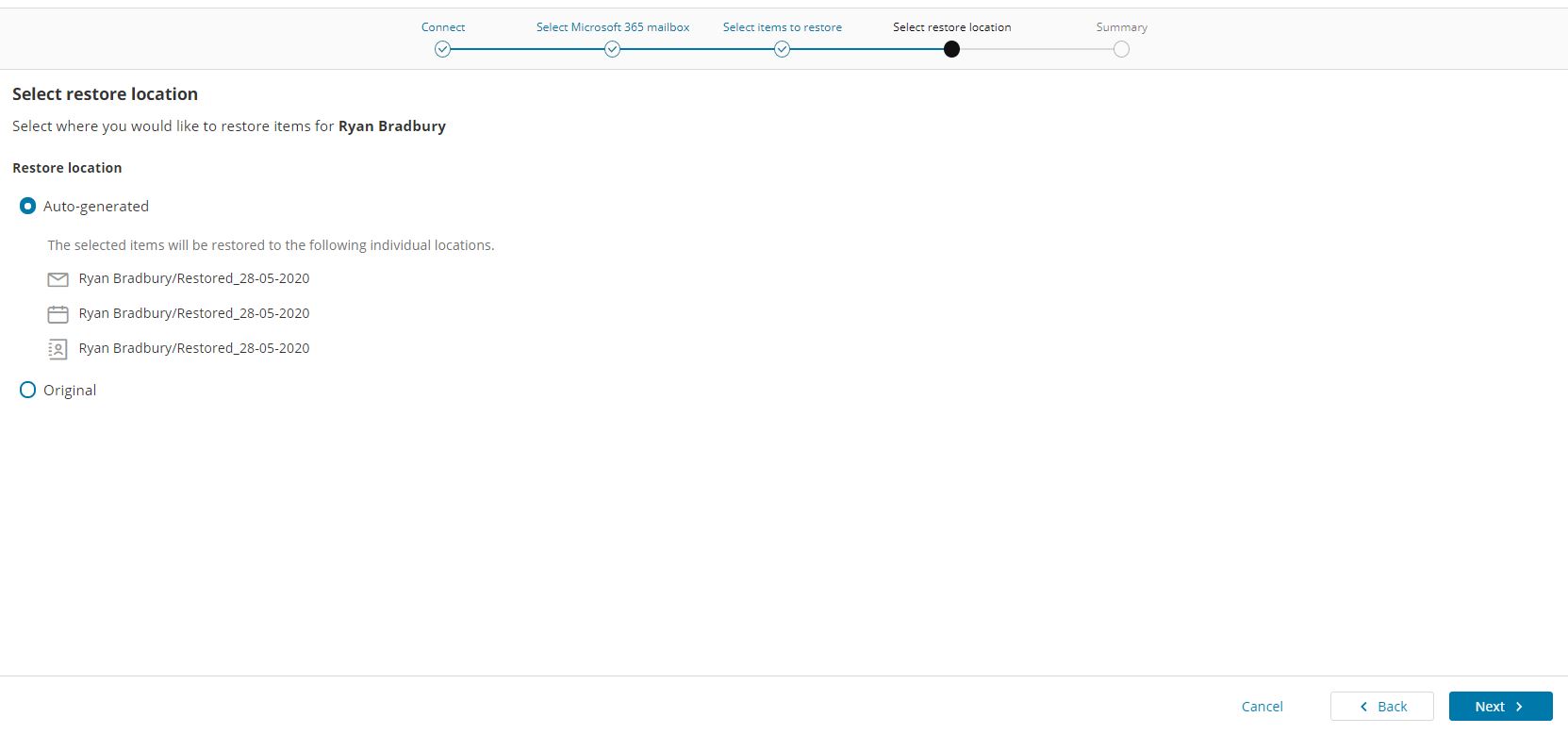
Summary
A summary of your restore job will be displayed, if you are happy to proceed click Restore